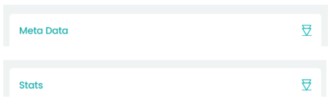Tips and Tricks
Our top 10 tips, tricks and hacks can help you get more out of your day by boosting your productivity and making your Collabow workspace processes more effective.
What can you do in Collabow?
At Collabow, we’re dedicated to helping you unlock the full potential of our collaboration platform. Whether you’re a seasoned user or new to Collabow, these tips and tricks will elevate your collaboration experience and boost productivity. Let’s dive in!
1. Upload
Upload and share a file to kick-start collaboration and gather feedback by :
* Illustrating your point with a picture
* Sharing a Word document or PDF for review
* Gathering thoughts on the current marketing campaign
* Requesting approval on the final design
* Aligning the team on the updated project plan
Upload a file quickly using the drag&drop feature or file explorer selector. Then keep things tidy by adding tags, folder filters and descriptions to your file, and don’t forget to ask others to provide feedback by starting a chat.
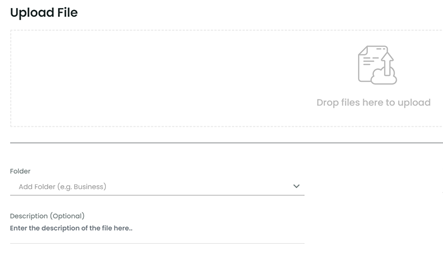
2. Search
Keeping all your files inside Collabow means that you can find exactly what you need when you need it. Remote teams are at their most productive when they can locate information quickly.
As you’d expect, Collabow has a few different ways to locate files. First, we’ll list the convenient alternative methods then we will explain the Search feature.
* The ‘Favorites Bar’ lists any file that you flag as important (see the ‘favorite tip’ for more info)
* The ‘Recent files’ box displays a list of files that you’ve recently accessed (see the ‘Recent files tip’ for more info) if they aren’t immediately visible in your smart workspace
The Collabow search box performs essential checks across file names, folder filters, tags, and descriptions whenever you use the search feature. Algorithms search for keywords on your private, shared and public files, it will then generate a list of ‘top results’ so you can easily select the file that you are searching for.

3. File Sharing
Collabow has two built-in sharing mechanisms.
* Quick share – allows you to share files with someone without much thought about permissions, just enter an email address and job done.
* Advance Share – allows you to share with individuals, small teams, large teams, and you can even share a document with your entire organisation with just a few clicks. Additional features allow you to edit permissions, refine the existing sharers and take control of your data.
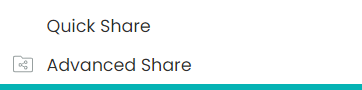
4. Sidebar Pin
If you want to keep the action bar pinned on the screen (for quick action to power features like, Chat, Actions, Properties and File history), just hit the pin button and your action panel will remain there until you revert to a fluid interface.
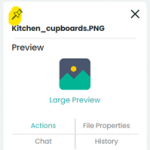
5. Chat
We love to chat. The Collabow platform was built because we understand the benefit of focus conversations, especially when conversations are concentrated on a solution, answer, resolutions, topic, subject, design, pitch, milestone, decision…
Simply upload a document then hit the chat button in the action panel to start writing a message and collaborating. Use the ‘@’ symbol to grab someone’s attention.
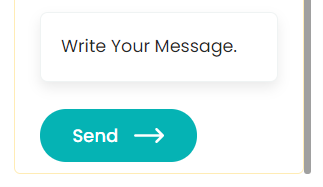
6. Alerts
Collabow is designed to ensure that the right people are kept in the loop on important updates, whenever and wherever they happen.
Collabow users can keep up-to-date by monitoring the Alerts dashboard, and they are sent email notifications for alerts that have been missed. Alerts are sent when:
* Files that have been shared
* Files are added by people you follow
* When someone has tagged you in a chat or comment
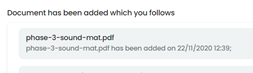
7. Links
At Collabow, we like to make Collaboration easy and effortless. As a result, we’ve created two straightforward ways to share a document. ‘Links’ are more than just file transfers, when you generate a link, that document is instantly available on the internet.
A public-link means the document is available to everyone. This can be useful for promotion, advertising, brochureware or information for customers. Grab the ‘www’ url, and send it to anyone who needs to see the file.
A private-link is accessible to selective Collabow users only. They will need to provide their credentials to get access to the content.
Another tip – remember to use file password lock feature to keep your files safe from prying eyes.

8. Recent files
At Collabow, we like to be as productive as possible and get our mornings off to a flying start. This means prioritising our todo list every night and starting the day with the most critical task first (or finishing off what we didn’t complete last night). The ‘Recent files’ list shows you what you’ve recently accessed.
You can see a list of the files that you last ‘opened’ and even the files that you ‘previewed’, useful when you return from lunch, weekends or holidays.
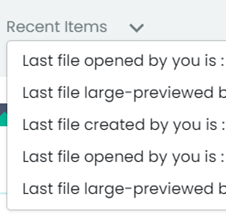
9. Timeline
Timelines are our favorite features, and they offer much more than the previous tip that covered ‘Recent Files’. Using timelines, you can visually see when, how many and what files were ‘Created’, ‘Modified’, or ‘Removed’. You can interact visually with your files by scrolling and clicking, rather than navigating through a list of dates and numbers in a file view.

10. Datapoints
Collabow captures numerous datapoints and information across all your files. You can use this information to help improve your productivity, effectiveness and curiosity.
The growing list of data points includes: version info, views, edits, likes, lookups, tags, chats, stats… The opportunity to learn more about your data estate is endless.